Troubleshooting Roku Connection and Restarting Issues
Troubleshooting Roku Connection and Restarting Issues
If your Roku device is having trouble connecting to the internet or keeps restarting, there are several troubleshooting steps you can try to resolve these issues. Firstly, ensure that your Roku is within range of your wireless router and that there are no obstructions hindering the signal. Verify that your internet connection is active and stable by checking other devices connected to the same network.
To address connectivity issues, restart both your Roku device and your router. Sometimes, simply power cycling these devices can help resolve temporary glitches. Ensure your Roku device has the latest software updates installed, as these updates often include fixes for connectivity and performance issues.
If your Roku device keeps restarting unexpectedly, it could be due to overheating or insufficient power supply. Ensure your Roku is placed in a well-ventilated area and not stacked with other electronic devices. Additionally, try using the provided power adapter directly into a wall outlet rather than a power strip.
For issues with the Roku remote, try replacing the batteries or re-pairing the remote with your Roku device. Instructions for re-pairing can usually be found in your Roku’s settings menu.
If these steps do not resolve your issues, contacting Roku support may be necessary. They can provide further assistance tailored to your specific problem and device model. Remember to have your Roku’s serial number and any error messages ready when contacting support for a quicker resolution.
Roku Won’t Connect to Internet
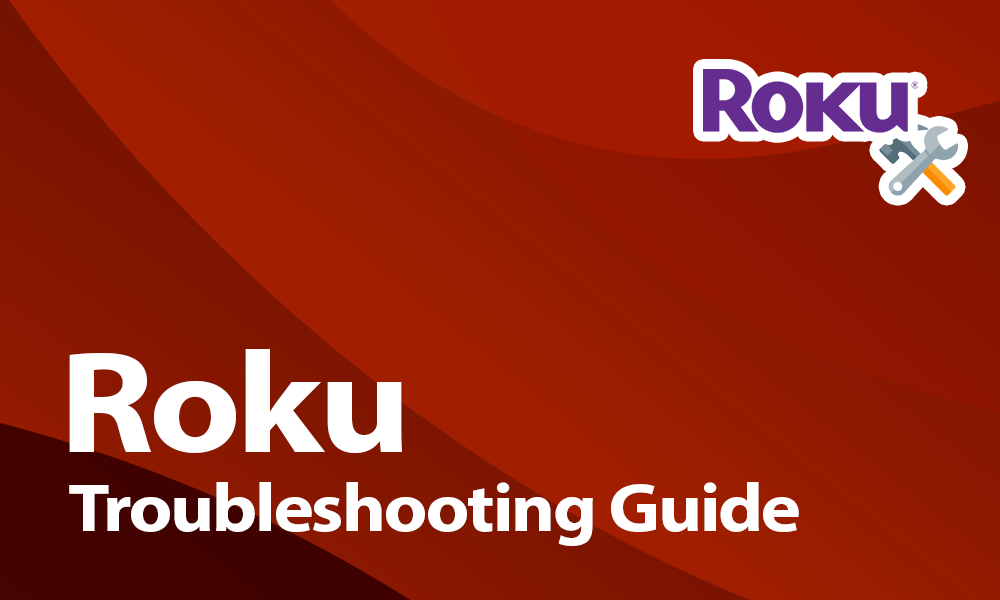
Having trouble getting your Roku to connect to the internet? Here’s how to troubleshoot:
- Check WiFi Connection:
- Ensure your Roku device is within range of your WiFi router.
- Verify that other devices can connect to the same WiFi network.
- Restart Roku and Router:
- Power cycle your Roku by unplugging it from the power source, waiting for 10 seconds, and plugging it back in.
- Restart your WiFi router and modem to refresh the connection.
- Check Network Settings on Roku:
- Go to Settings > Network > Check connection on your Roku device.
- Ensure your WiFi network name (SSID) and password are correctly entered.
- Update Software:
- Make sure your Roku software is up to date. Go to Settings > System > System update > Check now.
For detailed steps, visit our article on Roku won’t connect to internet.
Roku Remote Not Working
If your Roku remote isn’t responding, here’s how to fix it:
- Check Remote Batteries:
- Replace the batteries in your Roku remote with fresh ones.
- Re-pair Remote:
- Press and hold the pairing button inside the battery compartment for 5 seconds. Wait for the pairing light to blink.
- Restart Roku Device:
- Disconnect the Roku device from power and reconnect after 10 seconds.
- Use Roku Mobile App:
- Download the Roku mobile app to use your smartphone as a remote temporarily.
For more troubleshooting tips, visit our article on Roku remote not working.
Set Up Roku
Setting up your Roku for the first time? Follow these steps:
- Connect Roku to TV:
- Plug your Roku device into your TV using an HDMI cable.
- Ensure the TV input is set to the correct HDMI port.
- Connect to WiFi:
- Follow the on-screen instructions to connect your Roku to your WiFi network.
- Create Roku Account:
- Sign up for a Roku account if you don’t have one already. This is required to activate your Roku device.
- Add Channels:
- Customize your Roku experience by adding channels and apps from the Roku Channel Store.
For a detailed guide, visit our article on Roku setup.
My Roku Keeps Restarting
If your Roku device is restarting frequently, try these steps:
- Check Power Source:
- Ensure your Roku device is plugged into a stable power source and not a power strip that could be overloaded.
- Update Software:
- Make sure your Roku software is up to date. Go to Settings > System > System update > Check now.
- Factory Reset:
- Perform a factory reset if problems persist. Go to Settings > System > Advanced system settings > Factory reset.
For more solutions, visit our article on my Roku keeps restarting.
Roku Support
For assistance with Roku issues, contact Roku support:
- Phone Number: Reach Roku support for troubleshooting and technical assistance.
- Online Help: Visit the Roku support website for FAQs and community forums.
For support details, visit our page on Roku support phone number.
Roku TV App Not Working
If the Roku TV app is not functioning properly, follow these steps:
- Restart Roku TV:
- Power cycle your Roku TV by unplugging it for 10 seconds and plugging it back in.
- Update Roku TV Software:
- Go to Settings > System > System update > Check now to ensure your Roku TV software is up to date.
- Reinstall Roku TV App:
- Remove the Roku TV app and reinstall it from the Roku Channel Store.
For additional troubleshooting tips, visit our article on Roku TV not working.
frequently asked questions (FAQs)
Q1: Why is my Roku not connecting to the internet? A1: There are several reasons why your Roku might not connect to the internet, such as network issues, incorrect WiFi password, or a software glitch.
Q2: How can I fix my Roku if it won’t connect to the internet? A2: Make sure your WiFi network is working properly, restart your Roku device, check for software updates, and ensure your WiFi password is correct. You can also try moving your Roku closer to the router or using an Ethernet cable for a wired connection.
Roku Remote Not Working
Q1: What should I do if my Roku remote is not responding? A1: If your Roku remote is not responding, try replacing the batteries, re-pairing the remote with your Roku device, or using the Roku mobile app as a remote.
Q2: Why is my Roku remote not pairing with the device? A2: Ensure your Roku device is powered on and within range. Press and hold the pairing button in the battery compartment of the remote and wait for the pairing light to blink. Follow the on-screen instructions on your TV to complete the pairing process.
Setup Roku
Q1: How do I set up my Roku device for the first time?
A1: To set up your Roku, connect it to your TV using an HDMI cable, power it on, and follow the on-screen setup instructions to connect to your WiFi network and create or sign in to your Roku account.
Q2: Can I set up Roku without a Roku account?
A2: No, a Roku account is required to set up and activate your Roku device. You can create an account during the setup process on your TV screen or online.
Roku Keeps Restarting
Q1: Why does my Roku keep restarting on its own?
A1: A Roku device may restart due to overheating, software issues, or problems with the power supply. Ensure the device has proper ventilation and is not overheating. Check for software updates and try using a different power outlet or cable.
Q2: How can I stop my Roku from restarting frequently?
A2: Ensure your Roku device is placed in a well-ventilated area, keep it away from heat sources, and make sure it has the latest software updates installed. If the issue persists, contact Roku support for assistance.
Roku Support and Troubleshooting
Q1: How can I contact Roku customer support?
A1: You can contact Roku customer support by visiting the Roku support website, where you can find troubleshooting guides, community forums, and contact options.
Q2: What should I do if my Roku device is not working properly?
A2: If your Roku device is not working properly, restart it, check for software updates, ensure your internet connection is stable, and try resetting the device if necessary. For further assistance, contact Roku support.
Roku TV App Not Working
Q1: What should I do if the Roku TV app is not working on my mobile device?
A1: If the Roku TV app is not working, ensure your mobile device is connected to the same WiFi network as your Roku device. Restart the app, check for updates, and restart your Roku device if needed.
Q2: Why is my Roku TV not working after connecting?
A2: If your Roku TV is connected but not working, ensure all cables are securely connected, restart your TV and Roku device, and check for any system updates. If issues persist, contact Roku support.
Recommended Posts
PUF Panel Price Per Sq Ft | Cost, Benefits, and Applications
March 21, 2025
