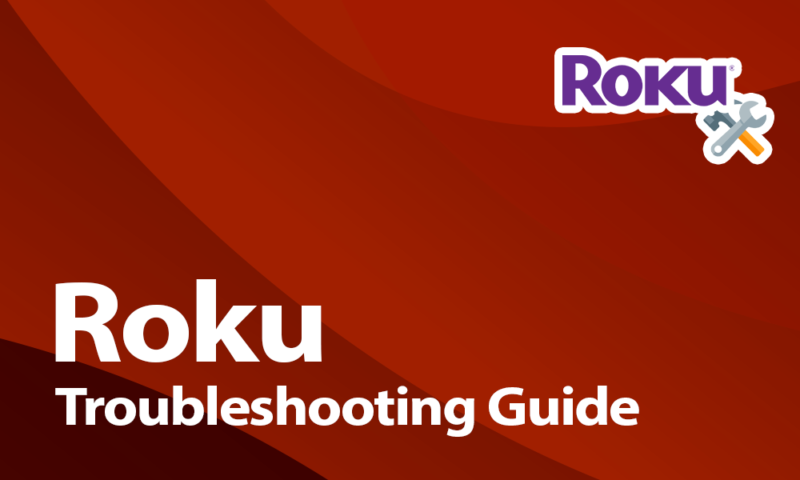Comprehensive Guide to Troubleshooting Common Roku Issues
Roku devices have revolutionized the way we consume entertainment, offering a seamless streaming experience with access to countless channels and apps. However, like any technology, they are not without their issues. Whether your Roku keeps restarting, fails to connect to the internet, or encounters problems with the remote, these common issues can disrupt your streaming experience. Additionally, setting up a new Roku device or seeking support can sometimes be daunting tasks.
In this comprehensive guide, we’ll delve into the most frequent problems Roku users face and provide step-by-step solutions to address them. We’ll cover issues such as why your Roku keeps restarting, how to fix internet connectivity problems, and what to do if your Roku or its remote stops working. We’ll also guide you through the setup process and inform you about the available support options. By understanding these common problems and their solutions, you can ensure a smoother and more enjoyable streaming experience. For specific issues, refer to our detailed articles on topics like Roku keeps restarting, Roku not connecting to internet, Roku not working, and more.
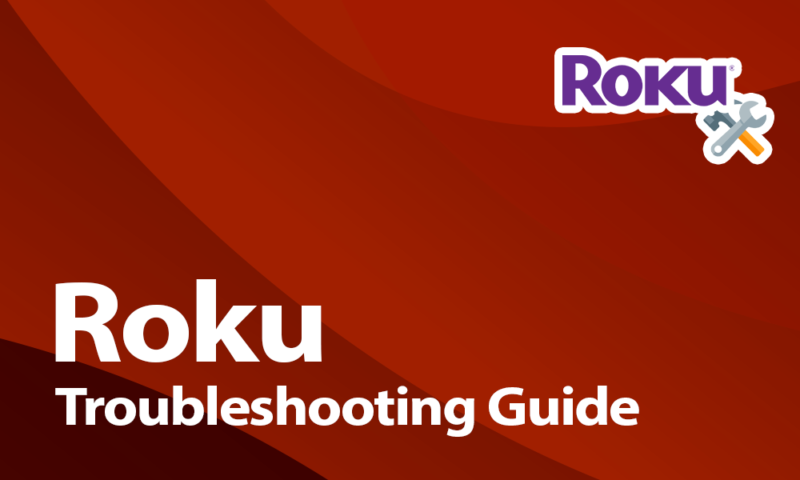
Roku Keeps Restarting
If your Roku device keeps restarting, it can be due to various reasons. Follow these steps to troubleshoot:
- Check Power Supply:
- Ensure your Roku is connected to a stable power source. Use the original power adapter and cable.
- Update Software:
- Go to Settings > System > System update to check for and install any available updates.
- Remove Unnecessary Channels:
- Too many channels can overload the system. Remove unused channels from your Roku.
- Factory Reset:
- If issues persist, perform a factory reset. Go to Settings > System > Advanced system settings > Factory reset.
For more details, visit our article on Roku keeps restarting.
Roku Not Connecting to Internet
Internet connectivity is crucial for streaming on Roku. Here’s how to fix connectivity issues:
- Restart Devices:
- Power cycle your Roku and router.
- Check Network Settings:
- Go to Settings > Network > Check connection to verify your network status.
- Reconnect to WiFi:
- Select Settings > Network > Set up connection to reconnect to your WiFi network.
- Update Router Firmware:
- Ensure your router firmware is up to date for optimal performance.
For additional troubleshooting, visit our article on Roku not connecting to internet.
Roku Not Working
If your Roku device is unresponsive or malfunctioning, try these steps:
- Restart Roku:
- Go to Settings > System > System restart or unplug the device for a few seconds and plug it back in.
- Check HDMI Connection:
- Ensure the HDMI cable is securely connected to both your Roku and TV.
- Factory Reset:
- As a last resort, perform a factory reset through Settings > System > Advanced system settings > Factory reset.
For more information, visit our article on Roku not working.
Roku Remote Not Working
A non-responsive Roku remote can disrupt your streaming experience. Here’s how to fix it:
- Replace Batteries:
- Replace the batteries in your remote with fresh ones.
- Re-Pair the Remote:
- Go to Settings > Remotes & devices > Remote > Set up remote for TV control.
- Check for Obstructions:
- Ensure there are no obstructions between the remote and the Roku device.
- Use the Roku Mobile App:
- Download the Roku mobile app to use your smartphone as a remote.
For more help, visit our article on Roku remote not working.
Roku Setup
Setting up your Roku device is straightforward. Follow these steps:
- Connect to TV:
- Connect your Roku to the TV using an HDMI cable.
- Power On:
- Plug in your Roku and power it on.
- Select Input:
- Select the correct HDMI input on your TV.
- Follow On-Screen Instructions:
- Complete the setup by following the on-screen instructions, including connecting to WiFi and signing in to your Roku account.
For detailed setup instructions, visit our article on Roku setup.
Roku Support
For any unresolved issues or further assistance, Roku support is available:
- Technical Support: For troubleshooting and technical guidance.
- Customer Service: For warranty claims, product replacements, and general inquiries.
For more information, visit our page on Roku support.
FAQs
Q1: Why does my Roku keep restarting?
A1: Your Roku may keep restarting due to overheating, a power supply issue, or a software glitch. Ensure it’s well-ventilated, use the original power adapter, and check for system updates.
Q2: How can I fix my Roku if it keeps restarting?
A2: To fix a restarting Roku, try unplugging it for a few minutes, then plug it back in. Ensure your device firmware is up to date and consider a factory reset if the issue persists.
Roku Not Connecting to Internet
Q1: Why is my Roku not connecting to the internet?
A1: Your Roku may not connect to the internet due to network issues, incorrect Wi-Fi credentials, or a weak signal. Ensure your network is active and the Roku is within range of the router.
Q2: What can I do if my Roku won’t connect to the internet?
A2: Restart your Roku and router, ensure you enter the correct Wi-Fi password, and try connecting to the network again. If the problem persists, check for network issues or contact your ISP.
Roku Not Working
Q1: What should I do if my Roku stopped working?
A1: If your Roku stopped working, restart it, check all connections, and ensure the power source is functioning. Also, verify if your TV is set to the correct input.
Q2: Why is my Roku connected but not working?
A2: If your Roku is connected but not working, it could be due to a poor internet connection or a software issue. Restart your router, ensure your Roku is up to date, and try reconnecting.
Roku Remote Not Working
Q1: Why is my Roku remote not working?
A1: Your Roku remote may not work due to depleted batteries, a pairing issue, or interference. Replace the batteries and try re-pairing the remote with the Roku device.
Q2: What should I do if my new Roku remote is not working?
A2: If your new Roku remote isn’t working, ensure it’s compatible with your Roku device, insert fresh batteries, and follow the pairing instructions provided in the manual.
Roku Setup
Q1: How do I set up a Roku device?
A1: To set up a Roku device, connect it to your TV via HDMI, plug it into a power source, and follow the on-screen instructions to connect to your Wi-Fi and activate your Roku account.
Q2: How can I set up my Roku account?
A2: To set up your Roku account, visit the Roku website, click on “Create Account,” and follow the prompts to enter your details and link your Roku device.
Roku Support
Q1: How can I contact Roku customer support?
A1: You can contact Roku customer support by visiting their support website, using the live chat feature, or calling their customer support number.
Q2: What is the Roku customer service number?
A2: The Roku customer service number can be found on the Roku support website. It varies by region, so check the site for the number relevant to your location.